SWD Blaster MCU Programmer

|
SWD BLASTER The SWD Blaster is an easy to use |
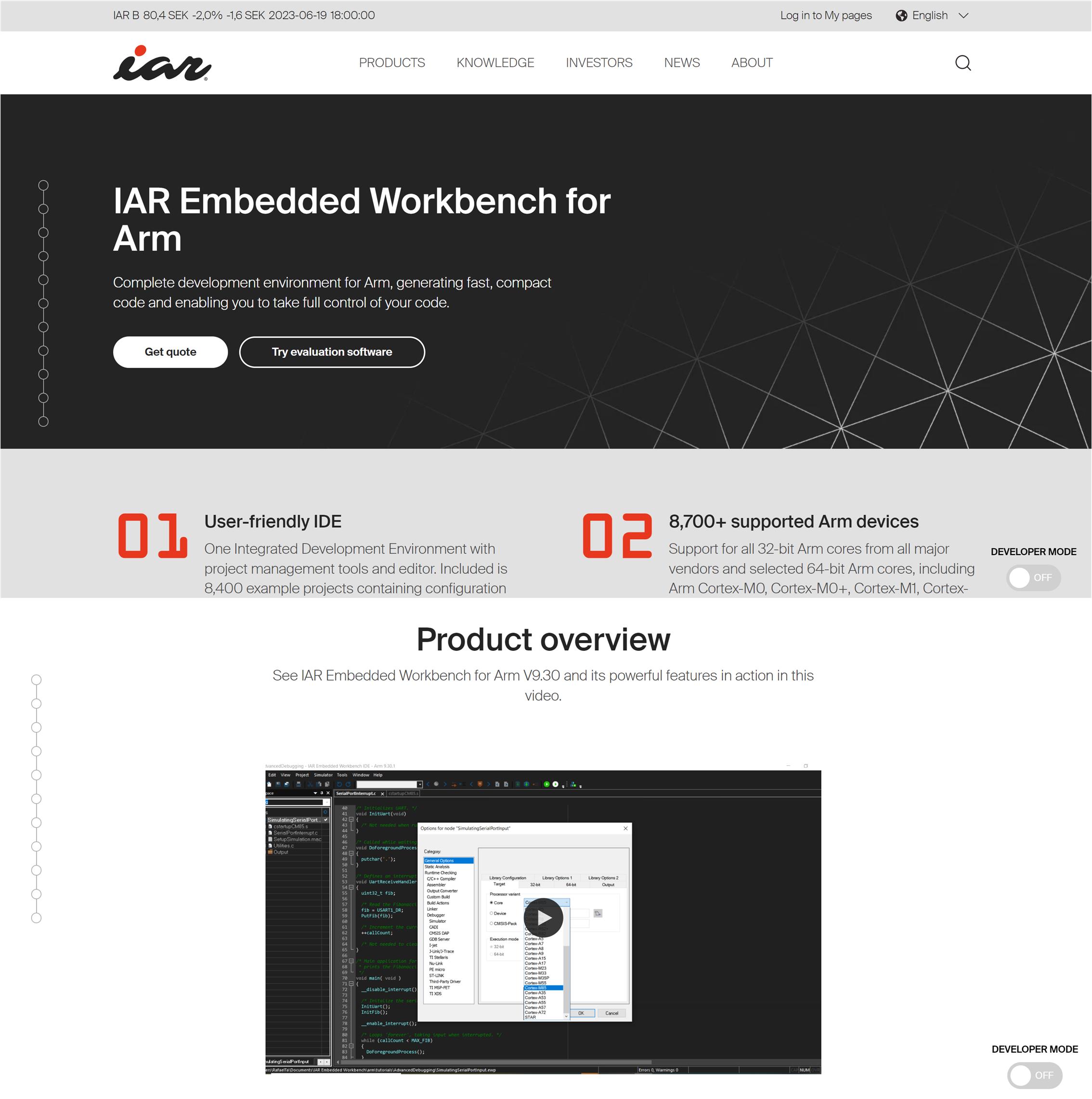
| The SWD Blaster is a stand alone programmer for use with IAR Embedded Workbench and capable of debugging most ARM MCU’s. It includes the I-Jet On Board Module from IAR. The SWD Blaster has a maximum speed of 8MHz. I-jet provides a fast debugging platform via JTAG and SWD/SWO with download speeds of up to 1.89 MByte/sec and support for SWO speeds of up to 60MHz. |

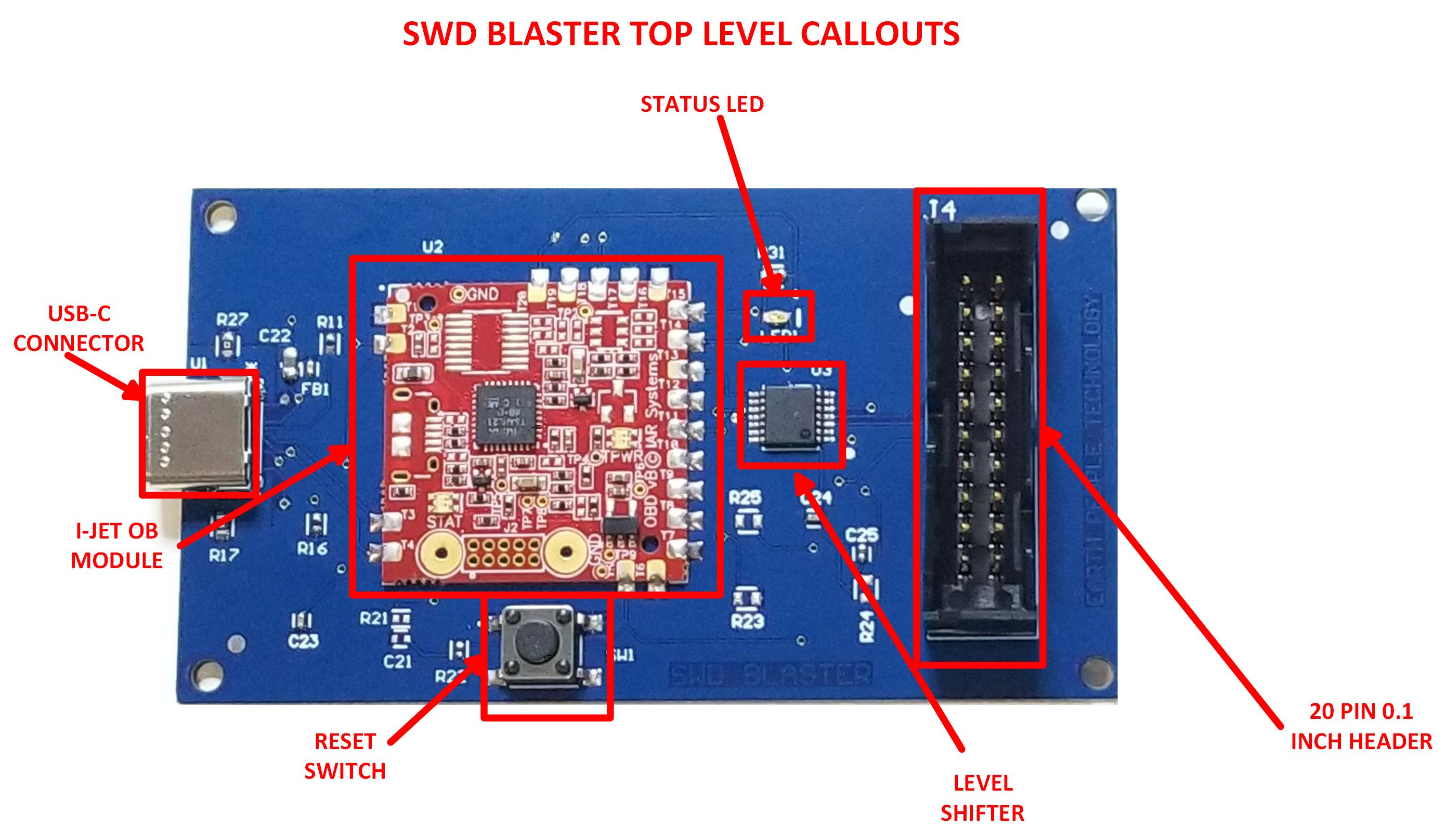
Hardware Features:
|
| The board is powered by USB and connects to target MCU’s via the 20 pin 0.1 Inch header. The SWD Blaster does not require a license. The USB driver for the board is included in the IAR Embedded Workbench software. The board is plug and play and includes a reset pushbutton switch to reset the target. |
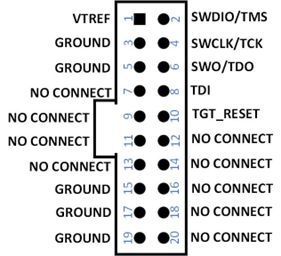

Programming ARM MCUs
| The SWD Blaster must have the IAR Embedded Workbench installed on the PC. The USB driver is included in the software. Once installed, connect the SWD Blaster using a USB-C cable. Connect the USB cable to a port on the Host PC. Connect the SWD Signals to the target MCU. Use the Embedded Workbench software to connect to the target board. |
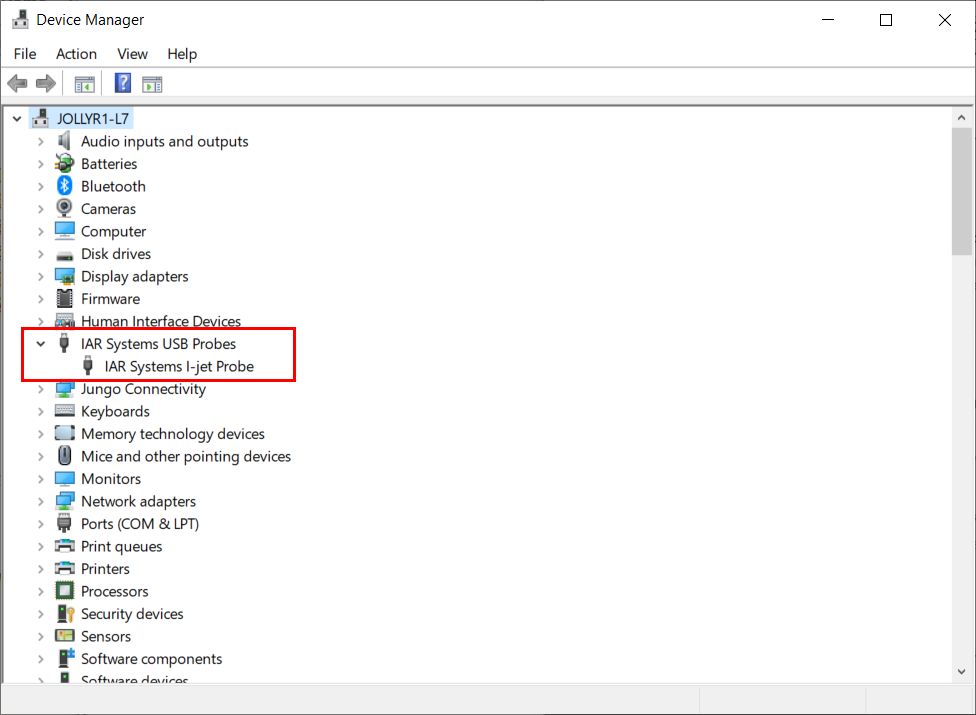
| The SWD Blaster will show up under Device Manager as the I-Jet. When the Embedded Workbench software is open, the user can select I-Jet from the Options Window of the user project. Write user code, compile, download and start debugging. |
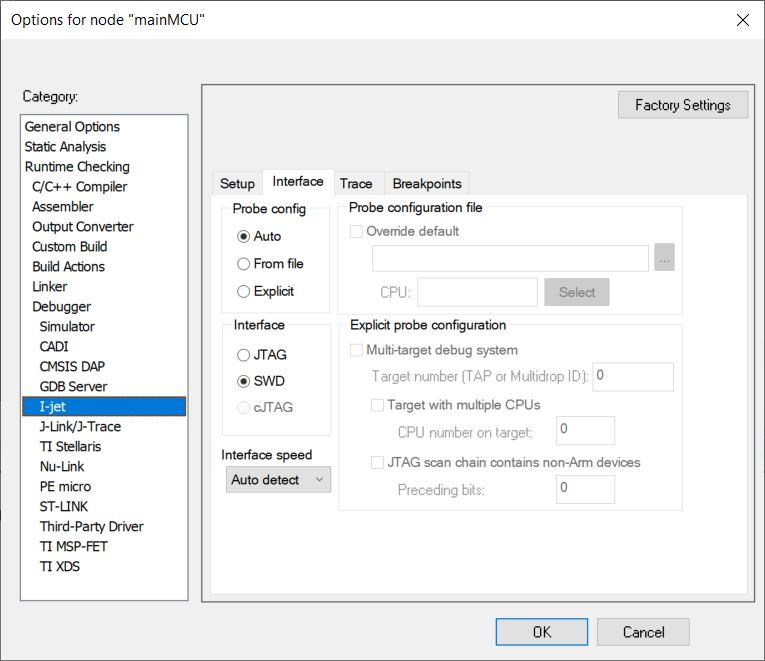
SWD Blaster Functionality
| The SWD Blaster provides the full functionality of the Embedded Workbench software. The user can Download, Debug, Step Go, Pause execution of user code. The OBM provides full SWD JTAG in circuit emulation. The emulation speed is limited to 8MHz. However, this speed is more than adequate for most applications. The OBM provides all of the debugging power of the IAR Embedded Workbench. The user can:
|
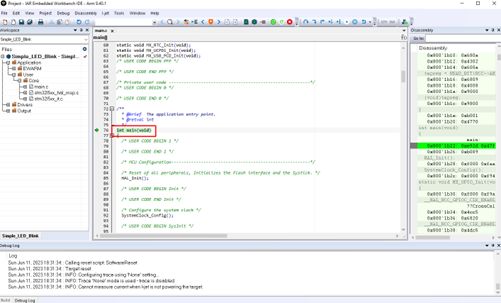
Getting Started with Microcontrollers Made Easy
| The SWD Blaster comes with a User Manual that walks the user through getting started with their first Microcontroller (MCU) project development. The User Manual explains how to get the free version of IAR Embedded Workbench and download and install onto the users PC. |
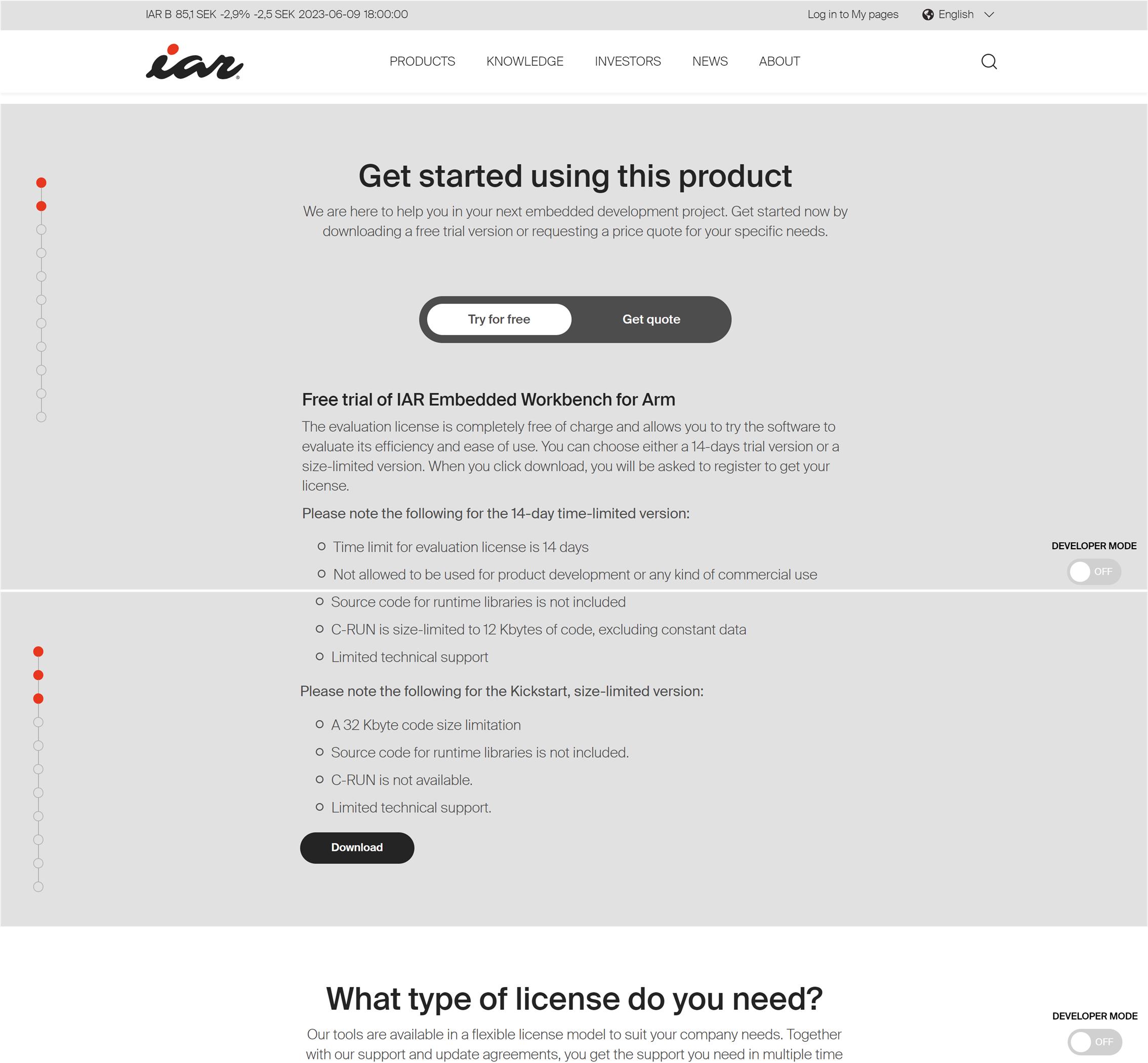
| The User Manual will show to the user how to use Board Support Package such as STM32CubeMX. This software provides a graphical tool that allows configuring the STM32 microcontrollers very easily and generate a complete C project for IAR. STM32CubeMX is free for users. The manual will walk the user through download and install process. Then, it will explain how to set up your first ARM MCU project, GPIO selection, Clock configuration and Peripheral configuration. |
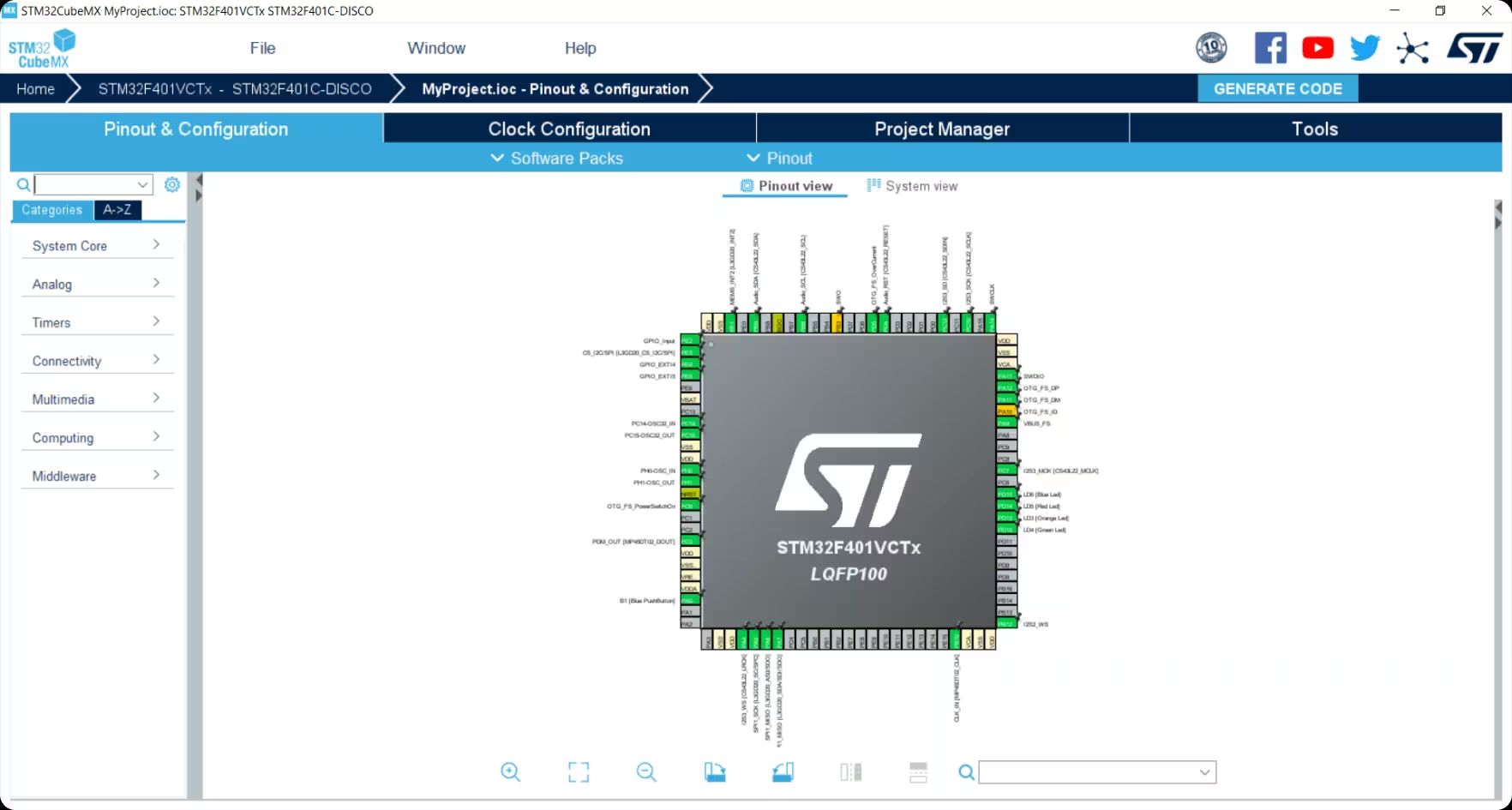
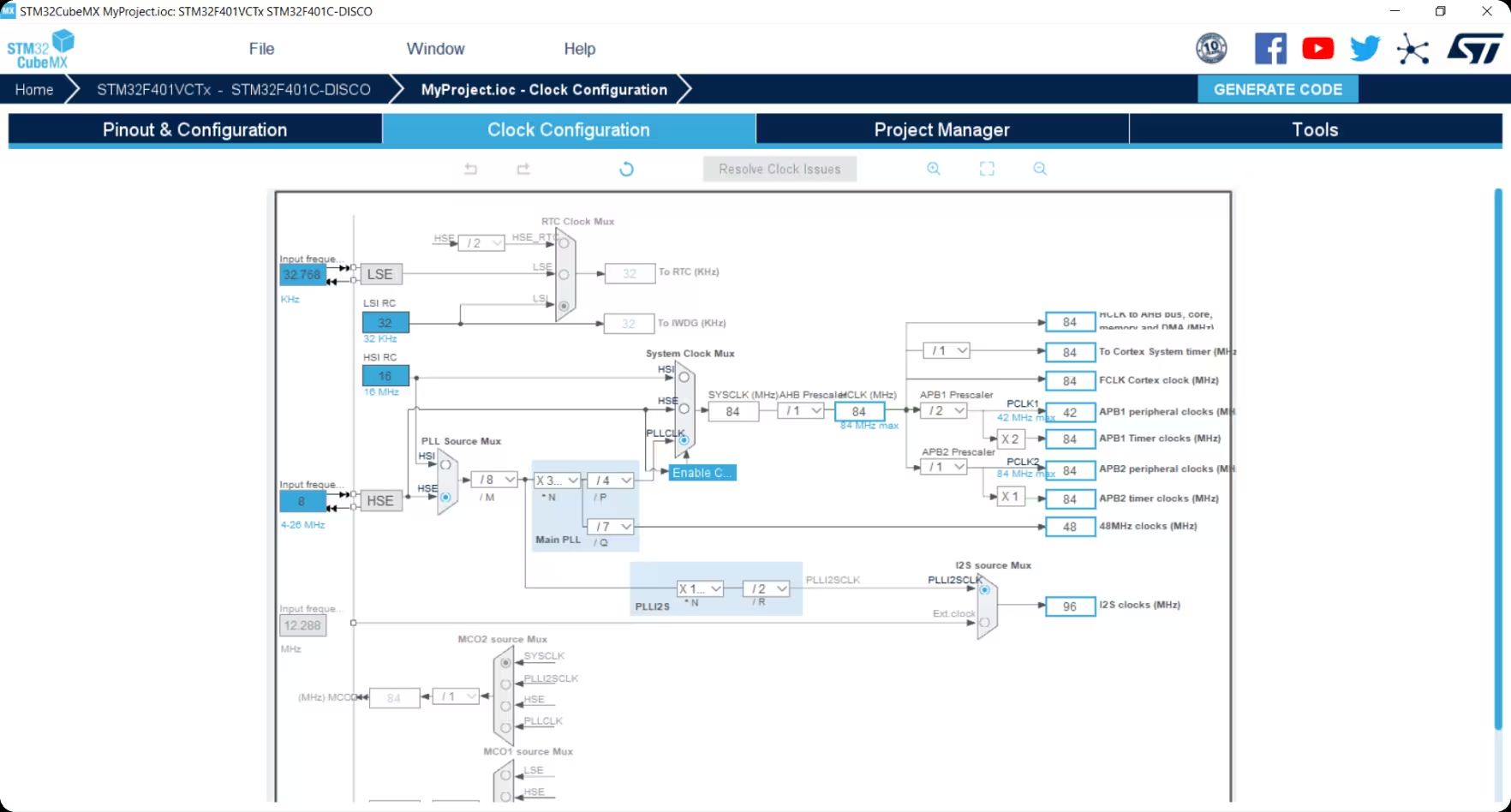
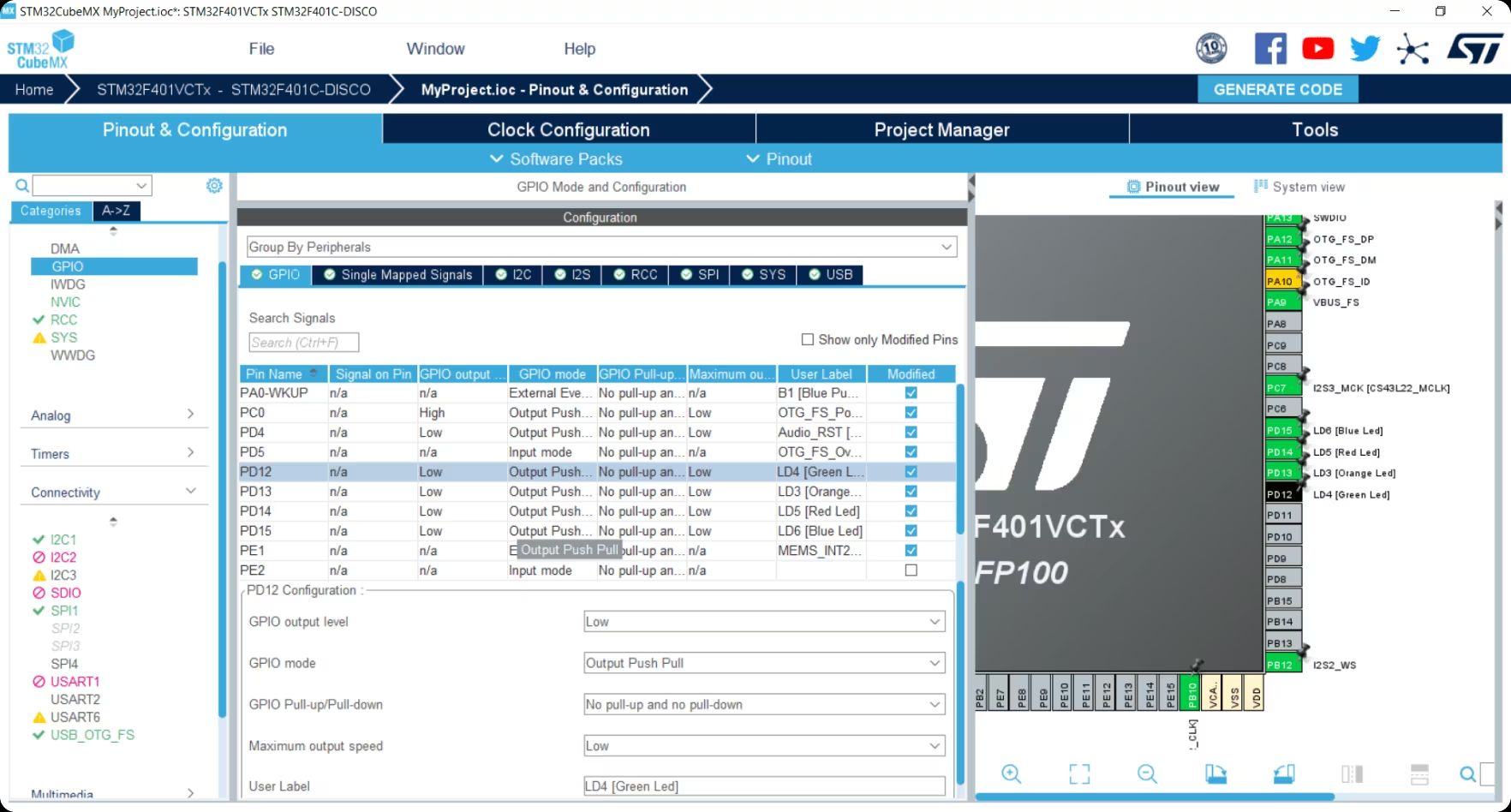
ARM Code Development
| The SWD Blaster User Manual provides an introduction to getting the user set up and working with their first ARM MCU project. After setting up the project using a BSP (Board Support Package), the manual walks the user through how to open a project in IAR EW. The user will make modifications to the default project. The user is instructed to blink an LED attached to a GPIO on the MCU. The manual will explain how to compile the user code, download the code and start the debug process on the target MCU. The User Manual explains the basic features of the debugger environment. It explains the use of breakpoints, watch variables and variable search. The SWD Blaster and User Manuals, Data sheets and example projects will expertly assist getting even the most basic user up and running with their first ARM Code Project. |
Downloads
| 85-001000 | SWD Blaster MCU Programmer User Manual | EPT_SWD_BLASTER_UM_V6.pdf |
| 95-001000 | SWD Blaster MCU Programmer Data Sheet | SWD_BLASTER_DS_V2.pdf |
| 45-001000 | SWD Blaster MCU Programmer Project DVD | SWD_BLASTER_MCU_PROJECT_1.0_DVD |
| 55-001000 | SWD Blaster MCU Programmer Schematics | EPT_IOBM_PT_W2_V1.SCHEMATIC.PDF |
| 35-001000 | SWD Blaster Drivers | CDM212364_Setup.ZIP |

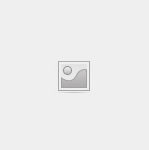


Sorry, the comment form is closed at this time.